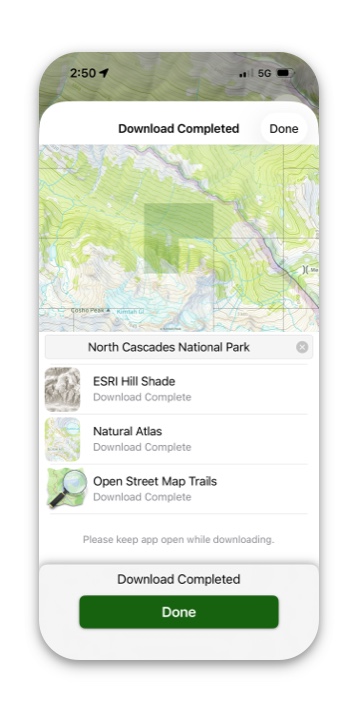Note: This feature is not included on the Mac app.
- Tap the map icon in the bottom right corner.
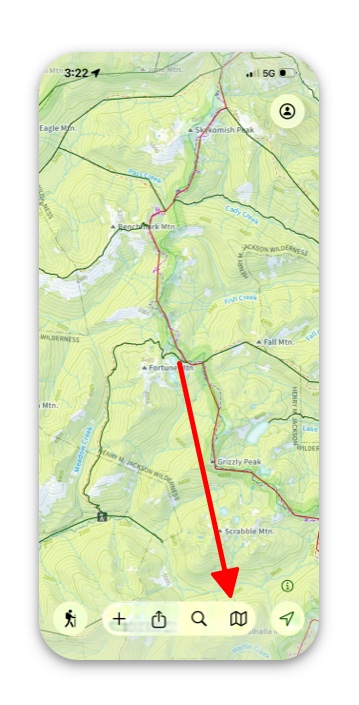
2. Next, tap Download in the top left corner of the tab.
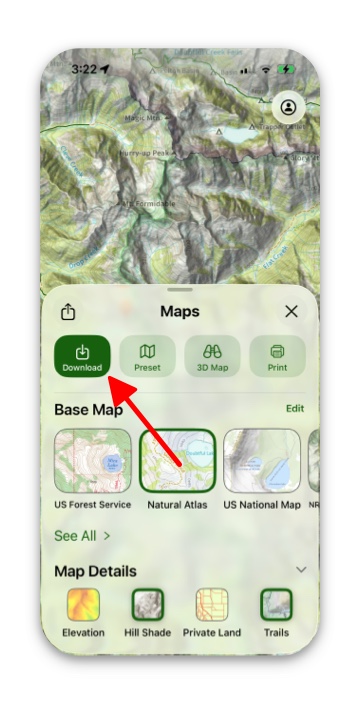
3. Then, select the tiles for the areas you want to download and tap Next.
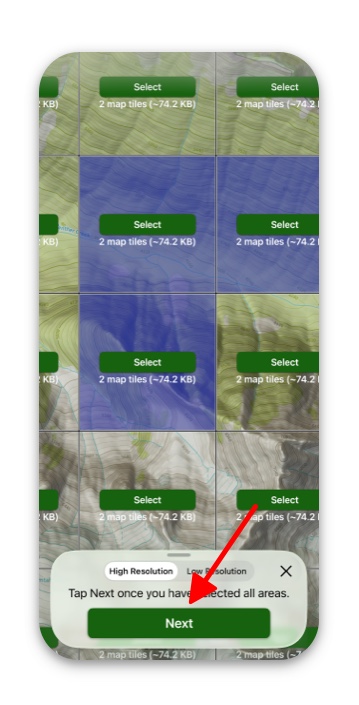
4. Next, you can see which layers have been selected for the map you want to download, and you can choose to select other layers for your map if you want.
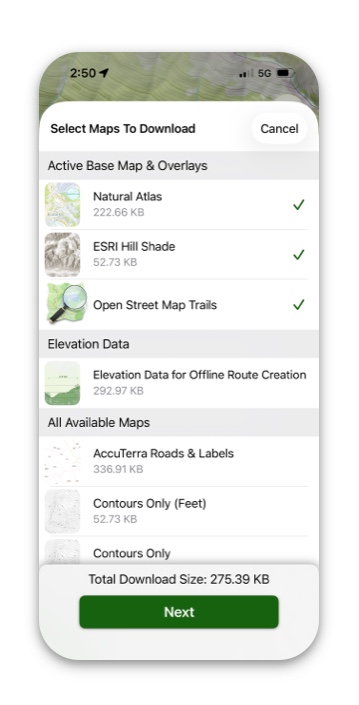
5. After selecting your chosen layers and tapping next, your map will download and you can view it on the map.